In Yesplan, dataviews allow you to create tables with data of events, resources, contacts and so on. However, they can be used for much more, because did you know that you can use them as to-do lists? We are happy to inspire you with some examples of how you can use dataviews to oversee your work!
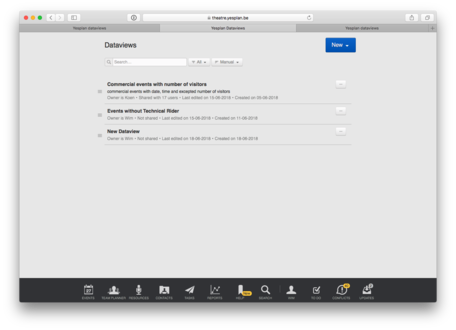
As a Technical Director, it is important that you receive the technical riders from visiting artists, listing what they need and the material they will bring themselves. But how can you be sure that every confirmed event includes such a technical rider? You can check this in Yesplan by simply following the steps below!
If the Technical Director sees an empty dataview, they can be sure that each event includes a technical rider!
Who do you contact if there is a problem with the organisation of an event? In Yesplan, for example, you can appoint an employee to take responsibility for each event. How can you be sure that each event has such an in-house coordinator? By using dataviews!
Is the dataview empty? In that case all events in the chosen time period include a contact.
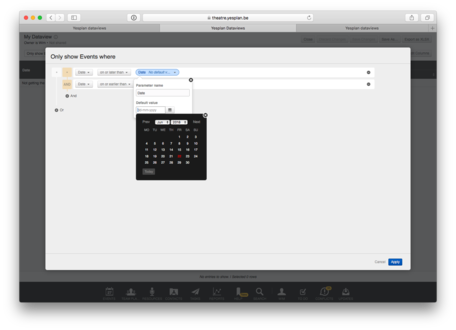
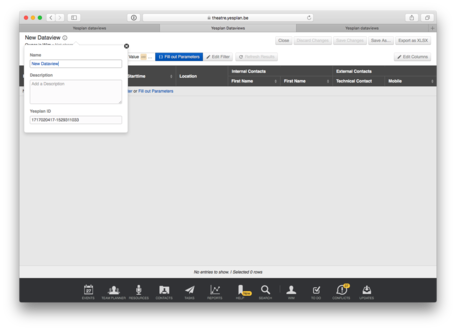
When organising an event, not all details are immediately clear. For example, you might already know that you need a microphone, but which one? In Yesplan, you can therefore book a placeholder "Microphone" and swap it later for a more specific resource, for example the "Sennheiser e 935". Events with placeholders are marked in the calendar with a question mark, but they can easily be overlooked. Dataviews to the rescue!
The placeholders are all swapped when the dataview no longer shows any for the chosen time period.
Do you want to know how to create dataviews? Then head over to the item “Help” in the navigation menu of Yesplan en click the links for the manual and online learning.
Request your personal online demonstration with a Yesplan consultant.